You’re in the right place if you need the best free video editing software options.
You want to produce professional-looking videos without breaking the bank. And with the right video editing software, your videos will engage your audience and help you reach your marketing goals.
Video editing software can be expensive, but there are many great free options. In alphabetical order, I’ll highlight seven of the best free video editing software available today.
1. DaVinci Resolve
DaVinci Resolve is professional-grade video editing software. This is the same editing tool used by Hollywood’s elite and it’s one of the most popular video editing software options on the market.
DaVinci has a sleek, modern interface that makes its editing process seamless. Some features that make DaVinci Resolve a great option include its ability to import and export footage in various formats, its support for different video file types and its ability to work with a wide range of video formats.
With a node-based workflow and hundreds of 2D and 3D tools, DaVinci Resolve is perfect for creating cinematic effects and motion graphics.
And DaVinci Resolve recently got an update making it easier to collaborate with others. Multiple users can edit the same project at the same time.
What to Know About DaVinci Resolve
- Availability: Windows, Mac, Linux
- Price: Free
- Watermark: No
Key Features of DaVinci Resolve
- Multi-user collaboration
- Advanced trimming
- Audio post-production tools
- Complete control of encoding options
- Integrated audio and picture editing
Who Should Use DaVinci Resolve?
DaVinci Resolve is a robust video-editing system built for professionals. Because it has a steep learning curve, it’s best for video marketers with high-level experience, complex projects or advanced editing needs.
2. iMovie
iMovie is an excellent choice for beginner-level video marketers who want professional video editing software that doesn’t cost a fortune.
iMovie has advanced-level features that help you create high-value content but is still easy enough for beginners to use. With its drag-and-drop interface and 4K resolution, users can quickly and easily create quality videos.
One of the best features of iMovie is its cloud storage, which makes it easy to edit a single video across your iPhone, iPad and Mac computer. This allows users to be more flexible and creative with their projects.
Additionally, iMovie offers a variety of ways to use filters, cards, graphics, logos and text to give videos a professional look. Add features like split screens and picture-in-picture to create more complex projects.
What to Know About iMovie
- Availability: iPhone, iPad and Apple computers
- Price: Free
- Watermark: No
Key Features of iMovie
- Magic Movie automatically edits your footage
- Premade storyboard templates for movies and trailers
- Available on all iPhones, iPads, and Apple computers
- Smart soundtracks automatically adjust to fit the length of your movie
- Green screen effects place you anywhere in the world
Who Should Use iMovie?
Because iMovie is a standard app installed on all Apple computers, it’s great for Mac users who want a free, easy and readily available way to handle their video editing needs. But marketers with more complex editing needs might prefer an alternative.
3. Lightworks
Lightworks is the same editing tool used to make cinematic masterpieces like The Kings Speech and The Wolf of Wall Street.
Lightworks offers advanced transitions, access to stock music and presets for YouTube and Vimeo. It also supports HDR workflows and allows users to customize their UI layout template.
The biggest drawback to Lightworks is the inability to export videos greater than 720p. You’ll need to upgrade to a paid plan for higher resolution or MP4 exports.
With Lightworks, you can easily create high-quality videos with a professional look and feel. The software has a low learning curve, but if you get stuck there are training videos and an active forum where you can find help from other videographers.
What to Know Lightworks
- Availability: Windows, Mac, Linux
- Price: Free with paid plans starting at $9.99/month
- Watermark: No.
Key Features of Lightworks
- Drag and drop interface
- Video tutorials and forums for editing help
- Support for a wide variety of video formats
- Local backup and archive & instant autosave so you don’t lose your work
- Direct access to stock music and audio clips or you can integrate 3rd party audio plugins
Who Should Use Lightworks?
While the Lightworks software helps you create professional-level work, it will work best for marketers who don’t need a resolution greater than 720p. If your resolution needs are higher, you’ll want to find another option or upgrade to Lightworks’ paid plan.
4. OpenShot
OpenShot is an open source, cross-platform video editing software. It is perfect for beginner and intermediate video editors who want a free video editing tool with lots of features and capabilities.
Opeshot has an advanced video editing timeline, so you can edit your footage easily with drag-and-drop capabilities. Additionally, you can resize clips, zoom in and out, realign, add preset animations and more.
Openshot also has built-in audio features so you can split your audio and video clips and edit each as needed.
You can use the built-in title editor templates or create your own to exercise your creativity.
OpenShot offers phone support at $30 for a one-hour call, which is a small price to pay for customized help if you get stuck. There’s also an active Reddit forum you could turn to with questions.
What to Know About OpenShot
- Availability: Windows, Mac, Linus
- Price: Free
- Watermark: No
Key Features of OpenShot
- Unlimited tracks for layering
- 3D animations powered by the Blender application
- Available in 70+ languages
- Slow-motion and time effects with key frame animation
- Can read most video and image formats
Who Should Use OpenShot?
OpenShot would be a good tool for marketers and business owners who do basic editing and want software that will grow with them and their business needs. It’s also a natural choice for editors ready to move beyond beginner-level tools.
5. Shotcut
Shotcut is another open-source option for video editing software.
With numerous options for audio enhancement, Shotcut will be a great choice for videos that need extra audio editing.
You’ll find a vast selection of options for filtering, including 360° filters. And you’ll have access to wipe transitions, 3-way colorwheels and network stream playback.
The user interface lets you drag and drop from your file manager. With dockable and undockable panels, you decide where your focus is at any given time.
If you need help using Shotcut, there are tutorials, an active forum and “Getting Started” guides in multiple languages. There’s even an affordable Shotcut-approved course that teaches you how to use Shotcut to create pro-level videos.
What to Know About Shotcut
- Availability: Windows, Mac, Linux
- Price: Free
- Watermark: No
Key Features of Shotcut
- Trim on source clip player or timeline with ripple option
- Export a single frame as an image
- Low resolution preview that improves speed of realtime effects
- Encode a variety of formats and codecs with FFmpeg
- A Notes panel where you can record details about your project or draft the text you need for voiceovers
Who Should Use Shotcut?
Shotcut was initially designed for Linux. So Shortcut is a natural selection for Linux users who will find Shotcut’s interface familiar and intuitive. Users outside the Linux family may have more of an adjustment period but it’s not an insurmountable learning curve.
6. VideoPad
VideoPad is an open-source software system widely touted as a great option for beginners because of its easy-to-use-and-understand interface.
With VideoPad, you can edit video from your GoPro, webcam, phone, camcorder and more. Apply special effects in just a few clicks and add custom logos and watermarks to your work. You can also add subtitles and customize them to match your branding.
Record your own narrations or add sound effects from the VideoPad’s Sound Effect Library. Or try the Wavepad audio editor and upload your audio files into the VideoPad.
Chunk your video into timelines and bookmark them to create chapters for your viewers.
What to Know About VideoPad
- Availability: Windows, Mac
- Price: Free with paid plans starting at $7.72/month
- Watermark: No
Key Features of VideoPad
- Multiple export options in various resolutions or upload directly to YouTube, Vimeo or Flickr
- Plugin support gives you thousands of options for different tools and video effects
- Create a custom movie soundtrack with multi-track mixing software
- Templates to work from when creating your intros, outros, titles and themed projects
- Extensive options for transitions, color correction and visual effects
Who Should Use VideoPad?
Not only does VideoPad work on both Windows and Mac, but you can also use it on your iPhone or iPad, which makes it a good option for on-the-go editing. More experienced editors might find the lack of complex features limiting.
7. Vimeo Create
Vimeo Create is an AI-powered video editor.
With Vimeo Create, you can upload your own clips or browse the library of stock footage to find exactly what you need.
Use Vimeo’s content customization tools to add text and animations.
If GIFs are popular with your audience, you can upload your video clips and quickly turn them into high-quality GIFs for your emails or social media posts.
The free plan only allows you to upload or create two videos per month for a total of 25 videos over the lifetime of the free account. After you’ve reached the limit, you’ll need to upgrade your account to continue using Vimeo Create.
What to Know About Vimeo Create
- Availability: Windows, Mac
- Price: Free with limited features. Paid plans start $9/month
- Watermark: No
Key Features of Vimeo Create
- 2000+ video templates to choose from
- Smart video maker acts as your personal video production assistant
- Customize your videos with branded logos, colors, or text
- Analytics dashboard with performance insights
- Stickers, filters, and animated graphics to stand out from the crowd
Who Should Use Vimeo Create?
Because of the limited number of videos you can create with the free version, Vimeo Create will work best for businesses that don’t produce much video content. It would also suit beginners new who want a simple platform to experiment.
So, Which Video Editing Software Best Fits Your Needs?
There are several free video editing software options available for budget-conscious video marketers.
Whether you want a basic video editor or a tool to create professional-looking videos, one of these options will fit your needs.
Have you found a different free video editor you like? Tell us about it in the comments below.
Before you go…
Get Instant Access to my FREE Dopamine Button Guide!
Inside, you’ll discover 3 little-known brain hacks that skyrocket your course engagement & sales…
Here’s the thing: the “old way” of designing and launching courses just isn’t cutting it anymore.
If you want to attract students who buy and keep buying (not to mention send referrals your way!)…
You need to do things differently.
Enter the Dopamine Button — the super-secret button in your students’ brains that you can leverage to create incredible results for them AND repeat sales for you.
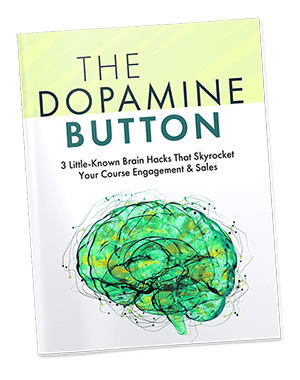
Love it? Hate it? Let me know...
-
Sir, Thank you so much for sharing this useful article. Visit best smm panel in bd for any kind of Social Media Marketing Services.
-
Thank you for reading it! Marisa definitely appreciates it 🙂
-
-
Thanks for all you do, Marissa.
-
Thank you for the love, Bill! Marisa greatly appreciates it!
-
-
Thanks for your helpful updates
-
Thank you for reading, Alexander! Marisa appreciates it so much!
-
-
Great article on free video editing software! I’ve tried most of the tools mentioned and found CapCut pro to be particularly impressive. Its simple interface, modern AI tools, and splendid transitions and effects make it stand out. While the other software options you listed are also excellent, each has its own strengths and weaknesses. Your research is thorough and much appreciated. Keep up the great work!Great article on free video editing software! I’ve tried most of the tools mentioned and found CapCut to be particularly impressive. Its simple interface, modern AI tools, and splendid transitions and effects make it stand out. While the other software options you listed are also excellent, each has its own strengths and weaknesses. Your research is thorough and much appreciated. Keep up the great work!
Regard,
https://mycapcut.pro/-
Thank you for sharing!
-


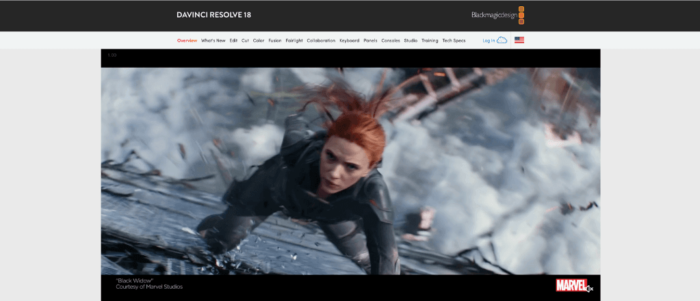
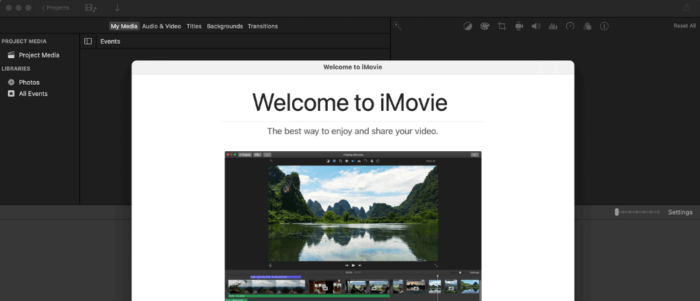
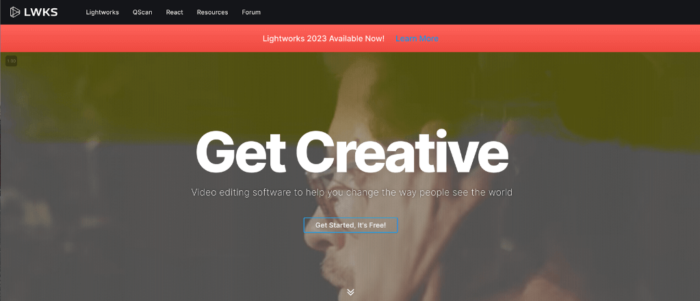

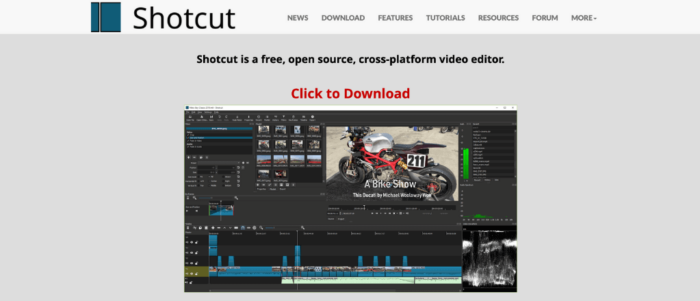
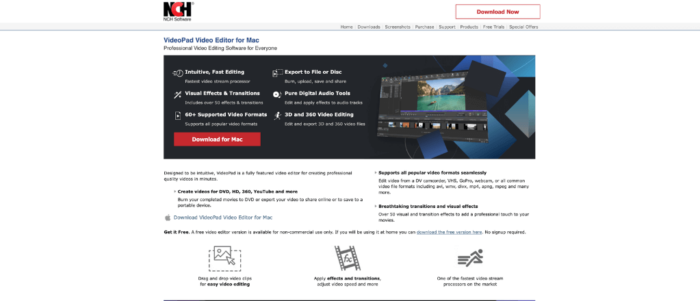
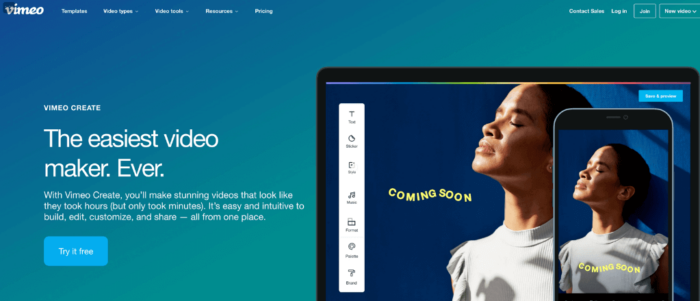

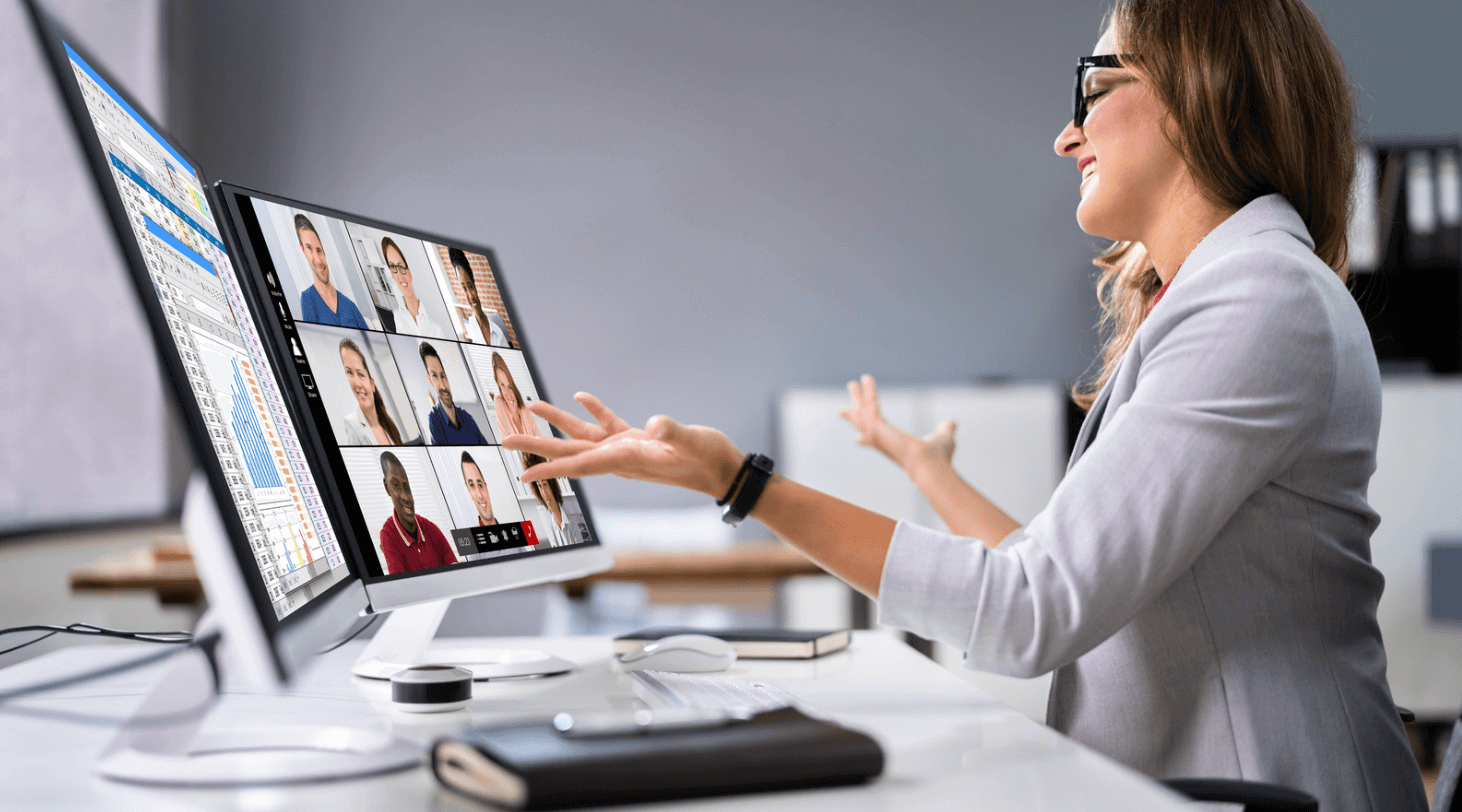


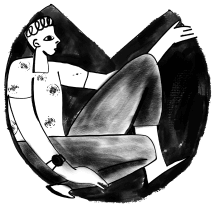
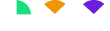


















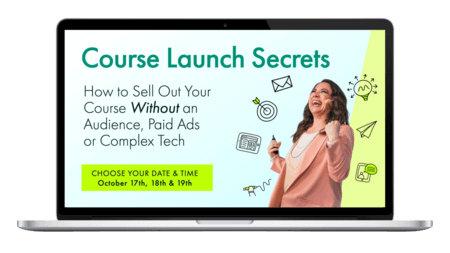
Leave a Comment